If you want to print multiple labels at the same time you can do this through our 'Bulk Print Labels' feature.
Note: Before you start using bulk printing to purchase multiple labels for your store, make sure you know the following:
1. Size of your box that you will be shipping (you cannot guess here)
2. Weight of your box (you cannot guess this either, use a shipping scale, food scale or drive to your local USPS, UPS, Fedex store to weigh your box)
3. Clear date to ship
If you guess any of this information USPS can reject your shipment, send them all back to you and refuse to issue a refund. When you go to print shipping labels on Cratejoy you need to be ready to print and ship.
Step 1: Select your Current Batch filter

Select the shipments you would like to print labels for then select ‘Bulk Print Labels'

Step 2: Enter in your shipment information
This includes your box size, weight and the type of label you would like to print. It is important not to guess here.
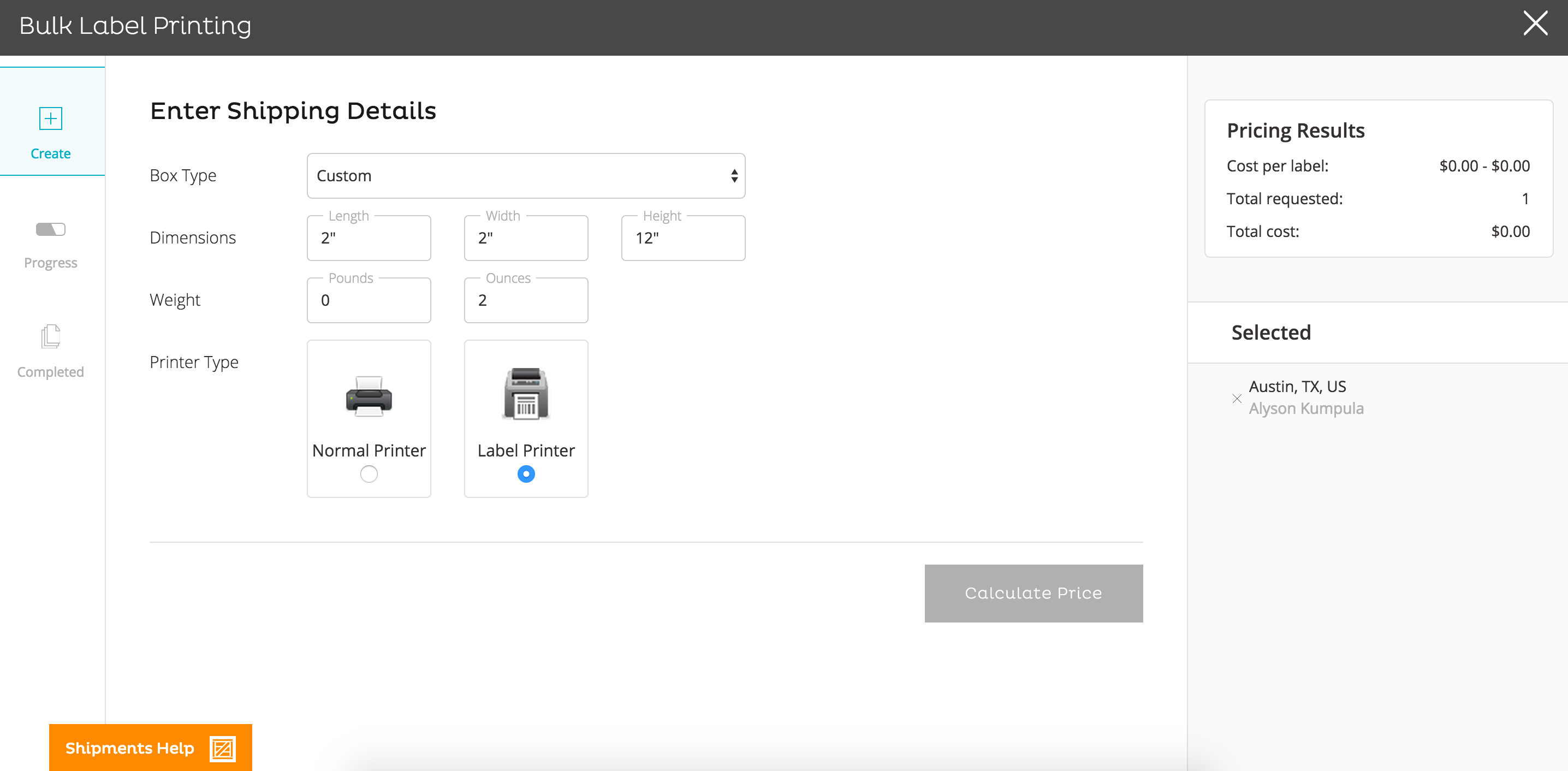
Once we've calculated the price of your bulk labels you will see a confirmation page. There you can remove any shipments that you don’t want to print labels for, go back and recalculate or confirm and pay for your labels.
Note: Once you pay for your labels you will not be able to refund the whole group. USPS has very strict rules around printing multiple labels at once and refunds. If you aren’t sure you actually need those labels, aren’t sure on the size of the box, etc DO NOT PRINT LABELS YET. Only print labels when you are CERTAIN that they will be used.

After you’ve purchased your labels you will move on to the progress stage. Here we are purchasing your labels and getting the PDF version of each label. This will take anywhere from 10 seconds to a few minutes depending on how many labels you’ve purchased. You can leave this screen during this step and it will still work in the background.
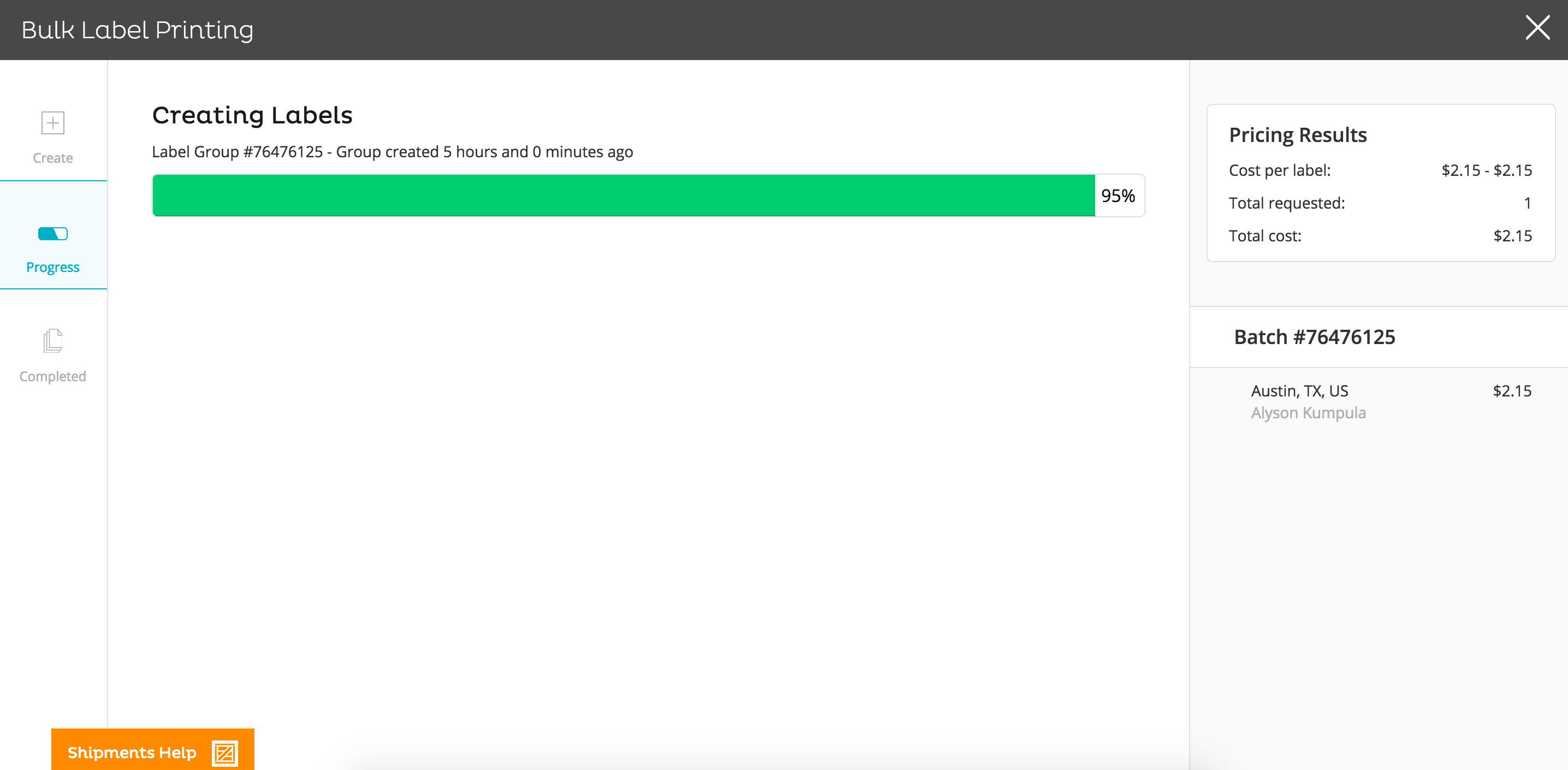
Step 3: Print your labels
When your labels have been purchased you will be able to download your labels and print them off. When you’ve completed your shipping process you can come back and mark the whole label group as shipped, this way your customers will be notified that their shipment is on their way (you must have the shipping notification turned on for this to work).
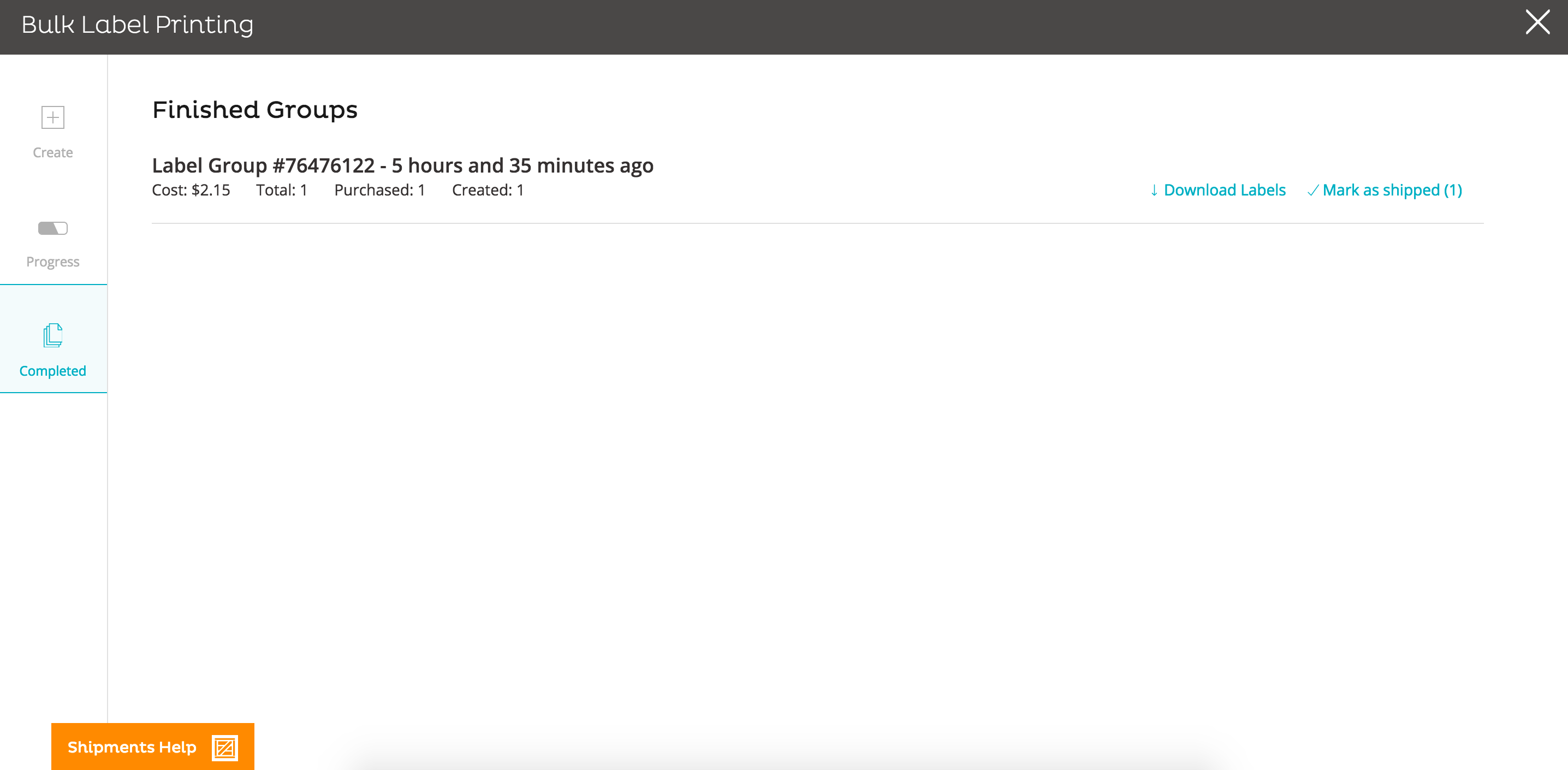
That’s it! Then you’ll do this all over again when your next shipping batch is ready.
